
Featured
Hafeezpet, Hyderabad, India - 500049.
![]() Super Tutor
Super Tutor Certified
19
Details verified of Abinash Sahu✕
 Identity
Identity
 Education
Education
Know how UrbanPro verifies Tutor details
Identity is verified based on matching the details uploaded by the Tutor with government databases.
Intro Video
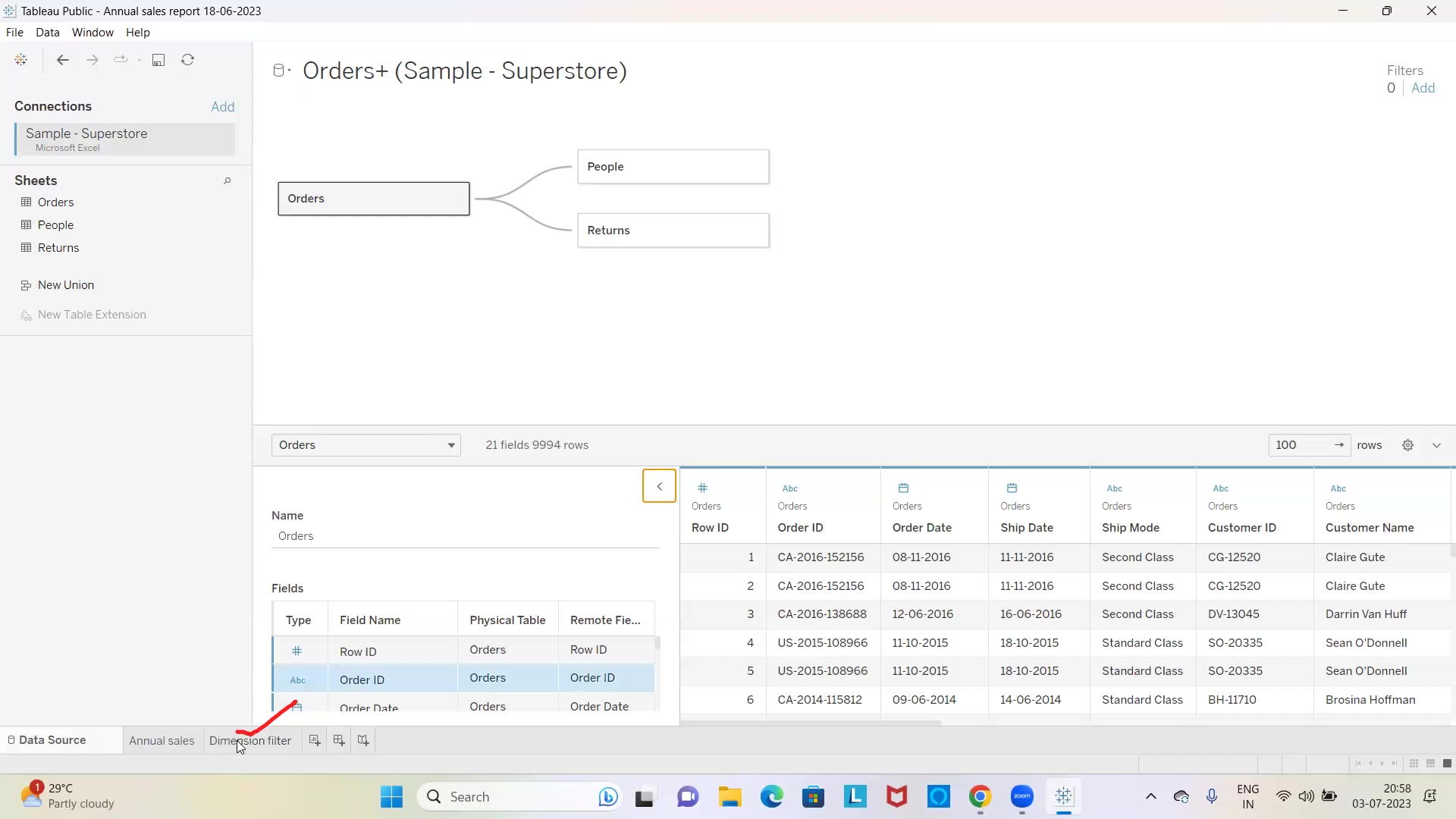

English Proficient
Bengali Proficient
Hindi Proficient
![]() Maulana Abul Kalam Azad University of Technology 2015
Maulana Abul Kalam Azad University of Technology 2015
Bachelor of Technology (B.Tech.)
Hafeezpet, Hyderabad, India - 500049
![]() ID Verified
ID Verified
![]() Education Verified
Education Verified
![]() Phone Verified
Phone Verified
![]() Email Verified
Email Verified
Report this Profile
Is this listing inaccurate or duplicate? Any other problem?
Please tell us about the problem and we will fix it.
Class Location
![]() Online Classes (Video Call via UrbanPro LIVE)
Online Classes (Video Call via UrbanPro LIVE)
![]() Student's Home
Student's Home
![]() Tutor's Home
Tutor's Home
Years of Experience in Microsoft Excel Training classes
8
Teaches following Excel features
Excel Macro Training, Excel VBA Training, Basic Excel, Advanced Excel
Teaching Experience in detail in Microsoft Excel Training classes
With over 8 years of experience, I have honed my teaching skills, particularly in Microsoft Excel VBA training. As an adept Data Scientist and Analyst, I possess an in-depth understanding of VBA's potential to automate and streamline Excel tasks. My teaching approach is tailored to cater to students of all levels, from beginners to advanced learners. My Excel VBA training courses are designed to be practical and hands-on. I focus on providing real-world examples and projects to ensure that students grasp the concepts thoroughly. Starting with the basics, I guide students through the fundamentals of VBA programming, such as variables, loops, and conditional statements. As the training progresses, I introduce students to more advanced topics like user forms, data manipulation, and creating custom functions. This comprehensive approach equips students to develop dynamic and efficient Excel solutions, making them valuable assets in the professional world. To enhance the learning experience, I incorporate interactive elements like live coding sessions, where students can code alongside me, and Q&A sessions to address their doubts promptly. I believe that engagement and practice are key to mastering VBA, and thus, I encourage students to work on assignments and projects to solidify their skills. I understand that each student has unique learning needs and preferences, so I ensure a supportive learning environment where students feel comfortable asking questions and seeking clarification. My goal is not just to teach VBA but to instill problem-solving abilities and a strong analytical mindset. Throughout the course, I emphasize practical applications by showcasing how VBA can be used to automate repetitive tasks, manipulate data efficiently, and build sophisticated Excel-based tools. I also share best practices and tips that I have acquired through years of hands-on experience in the industry. To track progress and facilitate continuous improvement, I regularly assess students' performance through quizzes and evaluations. Constructive feedback helps students identify areas of improvement and work on refining their skills. As a testament to the effectiveness of my training, several of my past students have successfully integrated VBA into their professional roles, streamlining processes, and saving valuable time and effort. By enrolling in my Microsoft Excel VBA training, students can expect to gain a comprehensive understanding of VBA programming, enabling them to create efficient and robust Excel solutions. Whether they seek to advance their careers, become more productive in their current roles, or simply develop their programming skills, my training equips them with the knowledge and confidence to excel in the world of Excel VBA.

UrbanPro Certified Tutor
For Microsoft Power BI
Class Location
![]() Online Classes (Video Call via UrbanPro LIVE)
Online Classes (Video Call via UrbanPro LIVE)
![]() Student's Home
Student's Home
![]() Tutor's Home
Tutor's Home
Years of Experience in Microsoft Power BI classes
7
Class Location
![]() Online Classes (Video Call via UrbanPro LIVE)
Online Classes (Video Call via UrbanPro LIVE)
![]() Student's Home
Student's Home
![]() Tutor's Home
Tutor's Home
Years of Experience in Tableau Training
6
Class Location
![]() Online Classes (Video Call via UrbanPro LIVE)
Online Classes (Video Call via UrbanPro LIVE)
![]() Student's Home
Student's Home
![]() Tutor's Home
Tutor's Home
Years of Experience in Class 11 Tuition
8
NIOS Subjects taught
Computer Science, Physics
Board
IGCSE, CBSE, NIOS, International Baccalaureate, AS/A levels, ISC/ICSE, State
State boards taught
Odisha State Board
IB Subjects taught
Information Technology, Physics
Preferred class strength
One on one/ Private Tutions, Group Classes
ISC/ICSE Subjects taught
Computer Science, Physics
CBSE Subjects taught
Physics, Computer Science
IGCSE Subjects taught
Computer Science, Physics
Taught in School or College
Yes
State Syllabus Subjects taught
Physics, Computer Science
AS/A Level Subject
Computer Science, Physics
Class Location
![]() Online Classes (Video Call via UrbanPro LIVE)
Online Classes (Video Call via UrbanPro LIVE)
![]() Student's Home
Student's Home
![]() Tutor's Home
Tutor's Home
Years of Experience in Class 12 Tuition
8
NIOS Subjects taught
Computer Science, Physics
Board
IGCSE, CBSE, NIOS, International Baccalaureate, AS/A levels, ISC/ICSE, State
IB Subjects taught
Computer Science, Physics
Preferred class strength
One on one/ Private Tutions, Group Classes
ISC/ICSE Subjects taught
Computer Science, Physics
CBSE Subjects taught
Physics, Computer Science
IGCSE Subjects taught
Computer Science, Physics
State board looking for
Odisha State Board
Taught in School or College
Yes
State Syllabus Subjects taught
Physics, Computer Science
AS/A Level Subject
Computer Science, Physics
Class Location
![]() Online Classes (Video Call via UrbanPro LIVE)
Online Classes (Video Call via UrbanPro LIVE)
![]() Student's Home
Student's Home
![]() Tutor's Home
Tutor's Home
Years of Experience in Class 10 Tuition
8
NIOS Subjects taught
Computer Practices, Science
Board
IGCSE, NIOS, CBSE, State, ICSE, International Baccalaureate
State boards taught
Odisha State Board
IB Subjects taught
Computers
Preferred class strength
One on one/ Private Tutions, Group Classes
CBSE Subjects taught
Computer Practices, Science
ICSE Subjects taught
Physics, Computer Application
IGCSE Subjects taught
Information Technology, Physics
Taught in School or College
Yes
State Syllabus Subjects taught
Science
4.6 out of 5 15 reviews
Raj Kumar
Power BI Data Analyst Associate Microsoft PL-300 Certificate Exam Preparation
"It was good. Tutor is a good person. He is very knowledgeable and he can guide you on the right path. Thank you very much. "
Reply by Abinash
Class is very good. Teacher knowledge is very good. Training quality is very nice. Everything is good.
Abhishek Malhotra
Microsoft Power BI
"Too much of explanation without any practical implementation. One should not lecture that much or else it will just lower down the interest of the person. "
Reply by Abinash
I agree with your feedback about the course details and the roadmap. Thank you. However, it's not feasible to do a practical implementation within one hour. I was just explaining the course details and the roadmap. If you need a practical demo, let me know and I will schedule it.
Sudhir Kandhari
Advanced Microsoft Excel with VBA macro
"Very helpful. He very well understands student's requirement and guides accordingly. Looking forward to next tutorial. "
Nikhil Kumar
Selenium
"Awesome Session. A very Knowledgeable & thoughtful trainer who makes the session interactive and enables you to ask and get you silly doubt also cleared. Would definitely recommend and will always collaborate with him to learn and enhance my Power BI knowledge "
1. What Excel features do you teach?
Excel Macro Training, Excel VBA Training, Basic Excel and others
2. Which classes do you teach?
I teach Class 10 Tuition, Class 11 Tuition, Class 12 Tuition, Microsoft Excel Training, Microsoft Power BI and Tableau Classes.
3. Do you provide a demo class?
Yes, I provide a free demo class.
4. How many years of experience do you have?
I have been teaching for 8 years.
Answered on 24 Aug Learn Tuition
Answered on 12 Aug Learn IT Courses/MS Office Software Training/Microsoft Excel Training/PowerPivot in Excel
Sharing a data model among different users in Power Pivot offers several benefits:
Consistency: All users work with the same structured data and calculations, ensuring that everyone is on the same page and using consistent information.
Collaboration: It enhances teamwork by allowing multiple users to contribute to and analyze the same data model. This can lead to more comprehensive insights and better decision-making.
Efficiency: Sharing a data model saves time by avoiding duplicate efforts. Users don’t need to create their own models from scratch, which streamlines the workflow.
Scalability: As analysis needs grow, a shared data model can be easily updated and scaled to accommodate larger datasets or more complex calculations.
Centralized Management: It allows for centralized management of data, making it easier to maintain and update the data model. This reduces the risk of errors and ensures data integrity.
Enhanced Reporting: Shared data models can be used to create consistent and standardized reports across the organization, improving the quality and reliability of reporting.
Do you have a specific scenario in mind where you plan to share a data model?
Answered on 12 Aug Learn IT Courses/MS Office Software Training/Microsoft Excel Training/PowerPivot in Excel
Power Pivot and SQL Server Analysis Services (SSAS) both offer robust data modeling and analysis capabilities, but they serve different purposes and have distinct advantages. Here are some advantages of Power Pivot over SSAS:
Ease of Use: Power Pivot is integrated into Excel, making it more accessible for users who are already familiar with Excel. It provides a user-friendly interface for creating data models and performing analysis without needing extensive technical knowledge.
Self-Service BI: Power Pivot is designed for self-service business intelligence (BI). It allows business users to create their own data models and reports without relying heavily on IT departments. This can lead to faster insights and more agile decision-making.
Integration with Excel: Since Power Pivot is part of Excel, it seamlessly integrates with other Excel features like PivotTables, PivotCharts, and Excel formulas. This makes it easier to analyze and visualize data within a familiar environment.
Cost-Effective: Power Pivot is included with certain versions of Excel and Power BI, making it a cost-effective solution for small to medium-sized businesses. SSAS, on the other hand, may require additional licensing and infrastructure costs.
Flexibility: Power Pivot allows users to import data from multiple sources into a single workbook. This flexibility makes it easier to combine and analyze data from different systems without needing to create complex ETL (Extract, Transform, Load) processes.
Rapid Prototyping: Power Pivot enables rapid prototyping and iteration of data models. Users can quickly create and modify models to explore different scenarios and insights, which is particularly useful in dynamic business environments.
While SSAS offers more advanced features and scalability for enterprise-level solutions, Power Pivot is an excellent choice for self-service BI, ease of use, and cost-effectiveness, especially for smaller teams and organizations.
Is there a specific project or scenario where you’re considering using Power Pivot or SSAS?
Answered on 12 Aug Learn IT Courses/MS Office Software Training/Microsoft Excel Training/PowerPivot in Excel
To add a new row in Power Pivot, you typically need to update the source data and then refresh the data model in Power Pivot. Here’s a step-by-step guide:
Update Source Data: Add the new row to the original data source (e.g., Excel sheet, database, etc.).
Open Power Pivot: Go to the Power Pivot window in Excel by clicking on the “Power Pivot” tab and then “Manage”.
Refresh Data: In the Power Pivot window, click on the “Home” tab and then select “Refresh” to update the data model with the new row from the source data.
Verify: Check the table in Power Pivot to ensure the new row has been added.
This process ensures that your data model in Power Pivot is always in sync with your source data.
Is there a specific issue you’re encountering while trying to add a new row?
Answered on 12 Aug Learn IT Courses/MS Office Software Training/Microsoft Excel Training/PowerPivot in Excel
The Power Pivot data model in Power BI is a powerful feature that allows you to create complex data models and perform advanced data analysis. Here are some key aspects:
Data Integration: Power Pivot allows you to import data from various sources, such as databases, Excel files, and online services, and integrate them into a single data model.
Relationships: You can create relationships between different tables in your data model, enabling you to perform more complex queries and analyses.
DAX (Data Analysis Expressions): Power Pivot uses DAX, a formula language, to create custom calculations and aggregations. DAX is similar to Excel formulas but is more powerful and flexible.
Scalability: Power Pivot can handle large datasets efficiently, making it suitable for big data analysis.
Visualization: Once your data model is set up, you can use Power BI’s visualization tools to create interactive reports and dashboards.
Power Pivot in Power BI essentially enhances your ability to analyze and visualize data by providing a robust framework for data modeling and calculation.
Do you have a specific project or dataset you’re working on in Power BI?
Class Location
![]() Online Classes (Video Call via UrbanPro LIVE)
Online Classes (Video Call via UrbanPro LIVE)
![]() Student's Home
Student's Home
![]() Tutor's Home
Tutor's Home
Years of Experience in Microsoft Excel Training classes
8
Teaches following Excel features
Excel Macro Training, Excel VBA Training, Basic Excel, Advanced Excel
Teaching Experience in detail in Microsoft Excel Training classes
With over 8 years of experience, I have honed my teaching skills, particularly in Microsoft Excel VBA training. As an adept Data Scientist and Analyst, I possess an in-depth understanding of VBA's potential to automate and streamline Excel tasks. My teaching approach is tailored to cater to students of all levels, from beginners to advanced learners. My Excel VBA training courses are designed to be practical and hands-on. I focus on providing real-world examples and projects to ensure that students grasp the concepts thoroughly. Starting with the basics, I guide students through the fundamentals of VBA programming, such as variables, loops, and conditional statements. As the training progresses, I introduce students to more advanced topics like user forms, data manipulation, and creating custom functions. This comprehensive approach equips students to develop dynamic and efficient Excel solutions, making them valuable assets in the professional world. To enhance the learning experience, I incorporate interactive elements like live coding sessions, where students can code alongside me, and Q&A sessions to address their doubts promptly. I believe that engagement and practice are key to mastering VBA, and thus, I encourage students to work on assignments and projects to solidify their skills. I understand that each student has unique learning needs and preferences, so I ensure a supportive learning environment where students feel comfortable asking questions and seeking clarification. My goal is not just to teach VBA but to instill problem-solving abilities and a strong analytical mindset. Throughout the course, I emphasize practical applications by showcasing how VBA can be used to automate repetitive tasks, manipulate data efficiently, and build sophisticated Excel-based tools. I also share best practices and tips that I have acquired through years of hands-on experience in the industry. To track progress and facilitate continuous improvement, I regularly assess students' performance through quizzes and evaluations. Constructive feedback helps students identify areas of improvement and work on refining their skills. As a testament to the effectiveness of my training, several of my past students have successfully integrated VBA into their professional roles, streamlining processes, and saving valuable time and effort. By enrolling in my Microsoft Excel VBA training, students can expect to gain a comprehensive understanding of VBA programming, enabling them to create efficient and robust Excel solutions. Whether they seek to advance their careers, become more productive in their current roles, or simply develop their programming skills, my training equips them with the knowledge and confidence to excel in the world of Excel VBA.

UrbanPro Certified Tutor
For Microsoft Power BI
Class Location
![]() Online Classes (Video Call via UrbanPro LIVE)
Online Classes (Video Call via UrbanPro LIVE)
![]() Student's Home
Student's Home
![]() Tutor's Home
Tutor's Home
Years of Experience in Microsoft Power BI classes
7
Class Location
![]() Online Classes (Video Call via UrbanPro LIVE)
Online Classes (Video Call via UrbanPro LIVE)
![]() Student's Home
Student's Home
![]() Tutor's Home
Tutor's Home
Years of Experience in Tableau Training
6
Class Location
![]() Online Classes (Video Call via UrbanPro LIVE)
Online Classes (Video Call via UrbanPro LIVE)
![]() Student's Home
Student's Home
![]() Tutor's Home
Tutor's Home
Years of Experience in Class 11 Tuition
8
NIOS Subjects taught
Computer Science, Physics
Board
IGCSE, CBSE, NIOS, International Baccalaureate, AS/A levels, ISC/ICSE, State
State boards taught
Odisha State Board
IB Subjects taught
Information Technology, Physics
Preferred class strength
One on one/ Private Tutions, Group Classes
ISC/ICSE Subjects taught
Computer Science, Physics
CBSE Subjects taught
Physics, Computer Science
IGCSE Subjects taught
Computer Science, Physics
Taught in School or College
Yes
State Syllabus Subjects taught
Physics, Computer Science
AS/A Level Subject
Computer Science, Physics
Class Location
![]() Online Classes (Video Call via UrbanPro LIVE)
Online Classes (Video Call via UrbanPro LIVE)
![]() Student's Home
Student's Home
![]() Tutor's Home
Tutor's Home
Years of Experience in Class 12 Tuition
8
NIOS Subjects taught
Computer Science, Physics
Board
IGCSE, CBSE, NIOS, International Baccalaureate, AS/A levels, ISC/ICSE, State
IB Subjects taught
Computer Science, Physics
Preferred class strength
One on one/ Private Tutions, Group Classes
ISC/ICSE Subjects taught
Computer Science, Physics
CBSE Subjects taught
Physics, Computer Science
IGCSE Subjects taught
Computer Science, Physics
State board looking for
Odisha State Board
Taught in School or College
Yes
State Syllabus Subjects taught
Physics, Computer Science
AS/A Level Subject
Computer Science, Physics
Class Location
![]() Online Classes (Video Call via UrbanPro LIVE)
Online Classes (Video Call via UrbanPro LIVE)
![]() Student's Home
Student's Home
![]() Tutor's Home
Tutor's Home
Years of Experience in Class 10 Tuition
8
NIOS Subjects taught
Computer Practices, Science
Board
IGCSE, NIOS, CBSE, State, ICSE, International Baccalaureate
State boards taught
Odisha State Board
IB Subjects taught
Computers
Preferred class strength
One on one/ Private Tutions, Group Classes
CBSE Subjects taught
Computer Practices, Science
ICSE Subjects taught
Physics, Computer Application
IGCSE Subjects taught
Information Technology, Physics
Taught in School or College
Yes
State Syllabus Subjects taught
Science
Answered on 24 Aug Learn Tuition
Answered on 12 Aug Learn IT Courses/MS Office Software Training/Microsoft Excel Training/PowerPivot in Excel
Sharing a data model among different users in Power Pivot offers several benefits:
Consistency: All users work with the same structured data and calculations, ensuring that everyone is on the same page and using consistent information.
Collaboration: It enhances teamwork by allowing multiple users to contribute to and analyze the same data model. This can lead to more comprehensive insights and better decision-making.
Efficiency: Sharing a data model saves time by avoiding duplicate efforts. Users don’t need to create their own models from scratch, which streamlines the workflow.
Scalability: As analysis needs grow, a shared data model can be easily updated and scaled to accommodate larger datasets or more complex calculations.
Centralized Management: It allows for centralized management of data, making it easier to maintain and update the data model. This reduces the risk of errors and ensures data integrity.
Enhanced Reporting: Shared data models can be used to create consistent and standardized reports across the organization, improving the quality and reliability of reporting.
Do you have a specific scenario in mind where you plan to share a data model?
Answered on 12 Aug Learn IT Courses/MS Office Software Training/Microsoft Excel Training/PowerPivot in Excel
Power Pivot and SQL Server Analysis Services (SSAS) both offer robust data modeling and analysis capabilities, but they serve different purposes and have distinct advantages. Here are some advantages of Power Pivot over SSAS:
Ease of Use: Power Pivot is integrated into Excel, making it more accessible for users who are already familiar with Excel. It provides a user-friendly interface for creating data models and performing analysis without needing extensive technical knowledge.
Self-Service BI: Power Pivot is designed for self-service business intelligence (BI). It allows business users to create their own data models and reports without relying heavily on IT departments. This can lead to faster insights and more agile decision-making.
Integration with Excel: Since Power Pivot is part of Excel, it seamlessly integrates with other Excel features like PivotTables, PivotCharts, and Excel formulas. This makes it easier to analyze and visualize data within a familiar environment.
Cost-Effective: Power Pivot is included with certain versions of Excel and Power BI, making it a cost-effective solution for small to medium-sized businesses. SSAS, on the other hand, may require additional licensing and infrastructure costs.
Flexibility: Power Pivot allows users to import data from multiple sources into a single workbook. This flexibility makes it easier to combine and analyze data from different systems without needing to create complex ETL (Extract, Transform, Load) processes.
Rapid Prototyping: Power Pivot enables rapid prototyping and iteration of data models. Users can quickly create and modify models to explore different scenarios and insights, which is particularly useful in dynamic business environments.
While SSAS offers more advanced features and scalability for enterprise-level solutions, Power Pivot is an excellent choice for self-service BI, ease of use, and cost-effectiveness, especially for smaller teams and organizations.
Is there a specific project or scenario where you’re considering using Power Pivot or SSAS?
Answered on 12 Aug Learn IT Courses/MS Office Software Training/Microsoft Excel Training/PowerPivot in Excel
To add a new row in Power Pivot, you typically need to update the source data and then refresh the data model in Power Pivot. Here’s a step-by-step guide:
Update Source Data: Add the new row to the original data source (e.g., Excel sheet, database, etc.).
Open Power Pivot: Go to the Power Pivot window in Excel by clicking on the “Power Pivot” tab and then “Manage”.
Refresh Data: In the Power Pivot window, click on the “Home” tab and then select “Refresh” to update the data model with the new row from the source data.
Verify: Check the table in Power Pivot to ensure the new row has been added.
This process ensures that your data model in Power Pivot is always in sync with your source data.
Is there a specific issue you’re encountering while trying to add a new row?
Answered on 12 Aug Learn IT Courses/MS Office Software Training/Microsoft Excel Training/PowerPivot in Excel
The Power Pivot data model in Power BI is a powerful feature that allows you to create complex data models and perform advanced data analysis. Here are some key aspects:
Data Integration: Power Pivot allows you to import data from various sources, such as databases, Excel files, and online services, and integrate them into a single data model.
Relationships: You can create relationships between different tables in your data model, enabling you to perform more complex queries and analyses.
DAX (Data Analysis Expressions): Power Pivot uses DAX, a formula language, to create custom calculations and aggregations. DAX is similar to Excel formulas but is more powerful and flexible.
Scalability: Power Pivot can handle large datasets efficiently, making it suitable for big data analysis.
Visualization: Once your data model is set up, you can use Power BI’s visualization tools to create interactive reports and dashboards.
Power Pivot in Power BI essentially enhances your ability to analyze and visualize data by providing a robust framework for data modeling and calculation.
Do you have a specific project or dataset you’re working on in Power BI?

Share this Profile
Also have a look at
Reply to 's review
Enter your reply*
Your reply has been successfully submitted.
Certified
The Certified badge indicates that the Tutor has received good amount of positive feedback from Students.